To add a Change Order or Extra Work item you just need to add a new line to an Extra Work Section. A section can be either all extra work or all base contract - you can't have mixed extra work & base contract work in the same section.
To Add the first Extra Work Item / Change Order:
If this is the first Extra Work or Change Order, you will need to add an extra work section:
From the Detail sheet, right-click on any line item & select Add New Section:
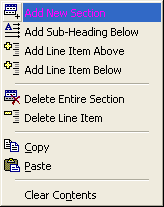
Tip: this can also be done from the Paymee menu by Add -> Section.
In the dialog that pops up be sure to select
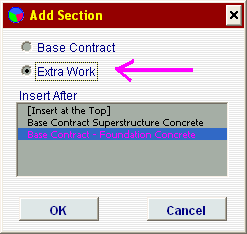
A detail line already exists by default in a Extra Work Section you can use this line.
Figure 3: Typical default Extra Work Section:

Double-Click the section heading to edit the default heading 'EXTRA WORK SECTION'.
To add a Extra Work / Change Order:
Select the last line in an Extra Work section where you want to add the line item. An Extra Work section has dark red text for the section heading & typically looks like the graphic above (figure 3). Right-Click and select Add Line Item Below.


