To Update a Paymee Project for a New Draw...
After opening the project select Project -> New Update... from the Paymee menu. This will transfer all the This Application values from the last Payment Application to completed.
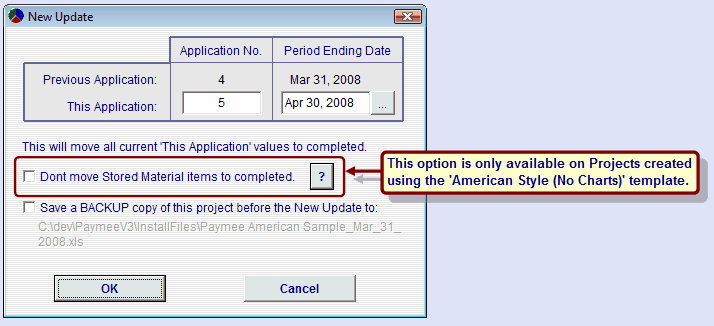
Tip: Double-Click the '...' button to bring up a calendar.
"Don't move Stored Material items to completed"
This option only applies to projects created with the 'American Style (No Charts)' template (not visible for other projects). When checked, the value of Stored Material items will not get transferred to 'Completed'. This is for situations where there is previously billed Stored Material that has not yet been built-in per contract.
The reason for this is that on many projects the Retainage percent is different for Stored Material. To be consistent with *AIA & Construction Industry billing documents, the Stored Material column totals need to reflect the exact amount that is applied this different Retainage. The totals of the Previous Applications column are assumed to reflect built-in work which gets a different Retainage percent applied.
For the Paymee American Template the total of the Stored Material column is applied the precent in item 5b of the Summary page to calculate to Retainage for Stored Material.
If you have listed some Stored Material items that are now built-in & some that are still just stored material, then for this case we recommend that you: check this item & after the update, manually move the value of completed items to the 'Prev. App. Value' column.
*AIA is a registered trademark of American Institute of Architects & not affiliated with Sapro Systems.


